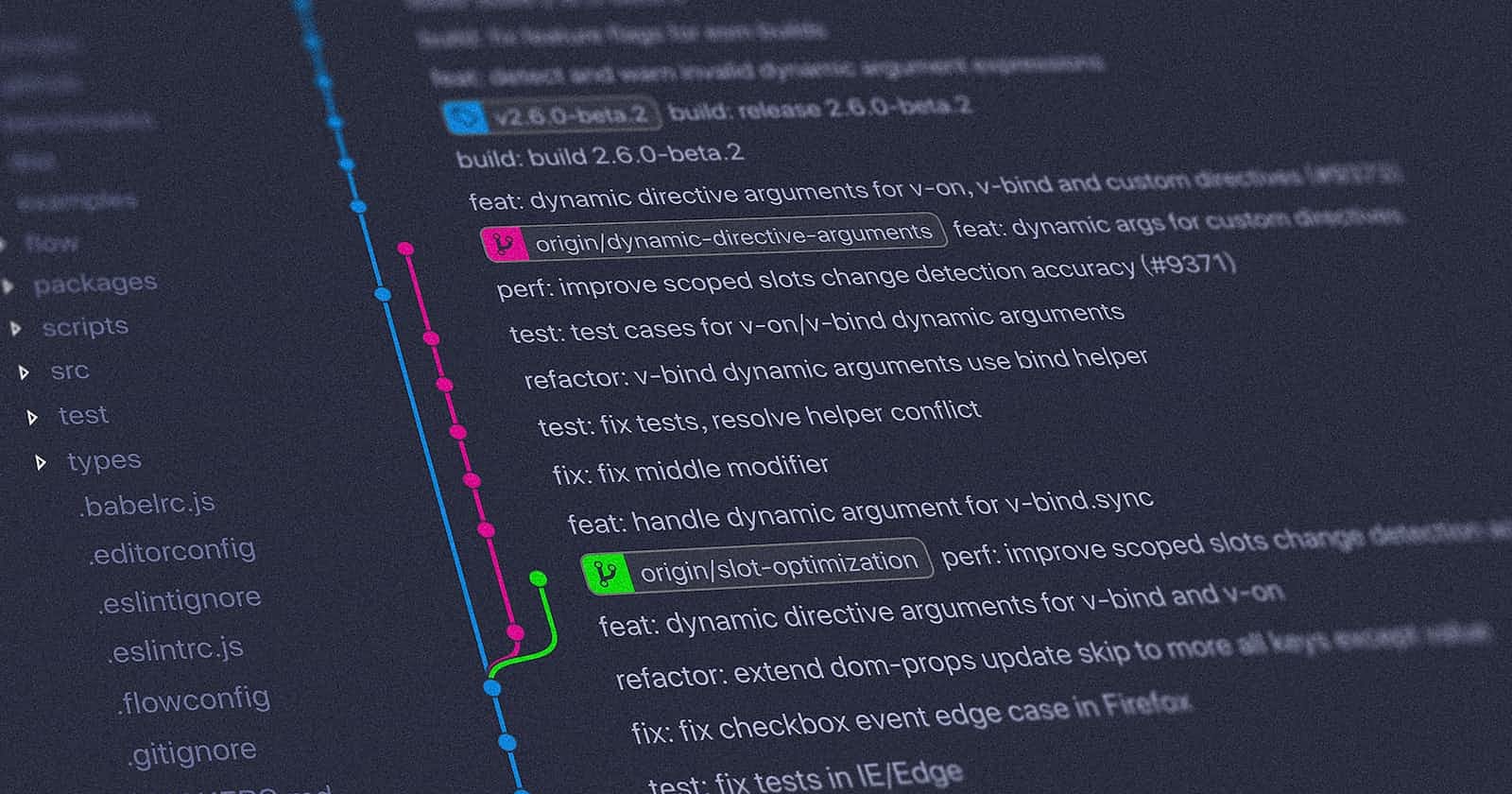In the world of software development, Git is nothing short of a revolutionary tool. Whether you're a seasoned developer or just starting your journey into the realm of coding, understanding Git is essential for efficient collaboration and version control. But here's the catch: Git comes with its own unique set of terminology that can be baffling to newcomers.
If you've ever felt lost in a sea of Git jargon, you're not alone. In this blog post, we're going to demystify Git by breaking down its basic terminology into plain and simple language. Whether you're looking to grasp the fundamentals or just need a quick refresher, we've got you covered.
So, whether you're wondering what a "repository" really is, why "commits" matter, or how "branches" fit into the picture, you're in the right place. By the end of this post, you'll have a solid understanding of the essential Git concepts, making your journey into version control a whole lot smoother. Let's dive in!
Repository (Repo):
- A directory or folder that contains your project's files, as well as all the version history and metadata related to those files. It's where Git stores all the information about your project.
Commit:
- A snapshot of your project's state at a specific point in time. Each commit records changes made to files and includes a unique identifier (hash), author information, a timestamp, and a commit message explaining the changes.
Branch:
- A parallel line of development that allows you to work on features, bug fixes, or experiments without affecting the main codebase. Branches are based on a specific commit and can be merged back into the main branch (usually
mainormaster) when the work is complete.
- A parallel line of development that allows you to work on features, bug fixes, or experiments without affecting the main codebase. Branches are based on a specific commit and can be merged back into the main branch (usually
Merge:
- Combining changes from one branch into another. When you merge a branch into another branch, the changes made in the source branch are integrated into the target branch.
Pull Request (PR):
- A request to merge changes from one branch (typically a feature branch) into another (often the main branch). It's a way to propose and review code changes before they are merged.
Clone:
- Creating a copy of a remote repository on your local machine. Cloning allows you to work on the project locally and push your changes back to the remote repository when you're ready.
Push:
- Sending your local commits to a remote repository. This updates the remote repository with the changes you've made locally.
Pull:
- Fetching and merging changes from a remote repository into your local repository. It combines the remote changes with your local changes.
Remote:
- A version of your project that is hosted on a remote server, such as GitHub, GitLab, or Bitbucket. Remotes allow collaboration between multiple developers.
Origin:
- A common default name for the remote repository from which you cloned your local repository. It's often used as a reference to the original remote repository.
Fetch:
- Downloading changes from a remote repository to your local repository without automatically merging them. Fetching allows you to review changes before integrating them.
Diff:
- The difference between two sets of changes. In Git, you can use the
git diffcommand to see the changes between different commits, branches, or files.
- The difference between two sets of changes. In Git, you can use the
Staging Area (Index):
- A place where you prepare changes before committing them. You can selectively choose which changes to include in the next commit by adding them to the staging area.
Working Directory:
- The directory on your local machine where you make changes to your project files. After making changes, you need to stage and commit them to save them in Git.
Merge Conflict:
- Occurs when Git is unable to automatically merge changes from different branches due to conflicting changes in the same lines of code. Resolving merge conflicts requires manual intervention.
Tag:
- A label or reference that points to a specific commit in the Git history. Tags are often used to mark important milestones or releases in a project.
HEAD:
- A symbolic reference that represents the current commit you're working on. It's a way to refer to the latest commit in the currently checked-out branch.