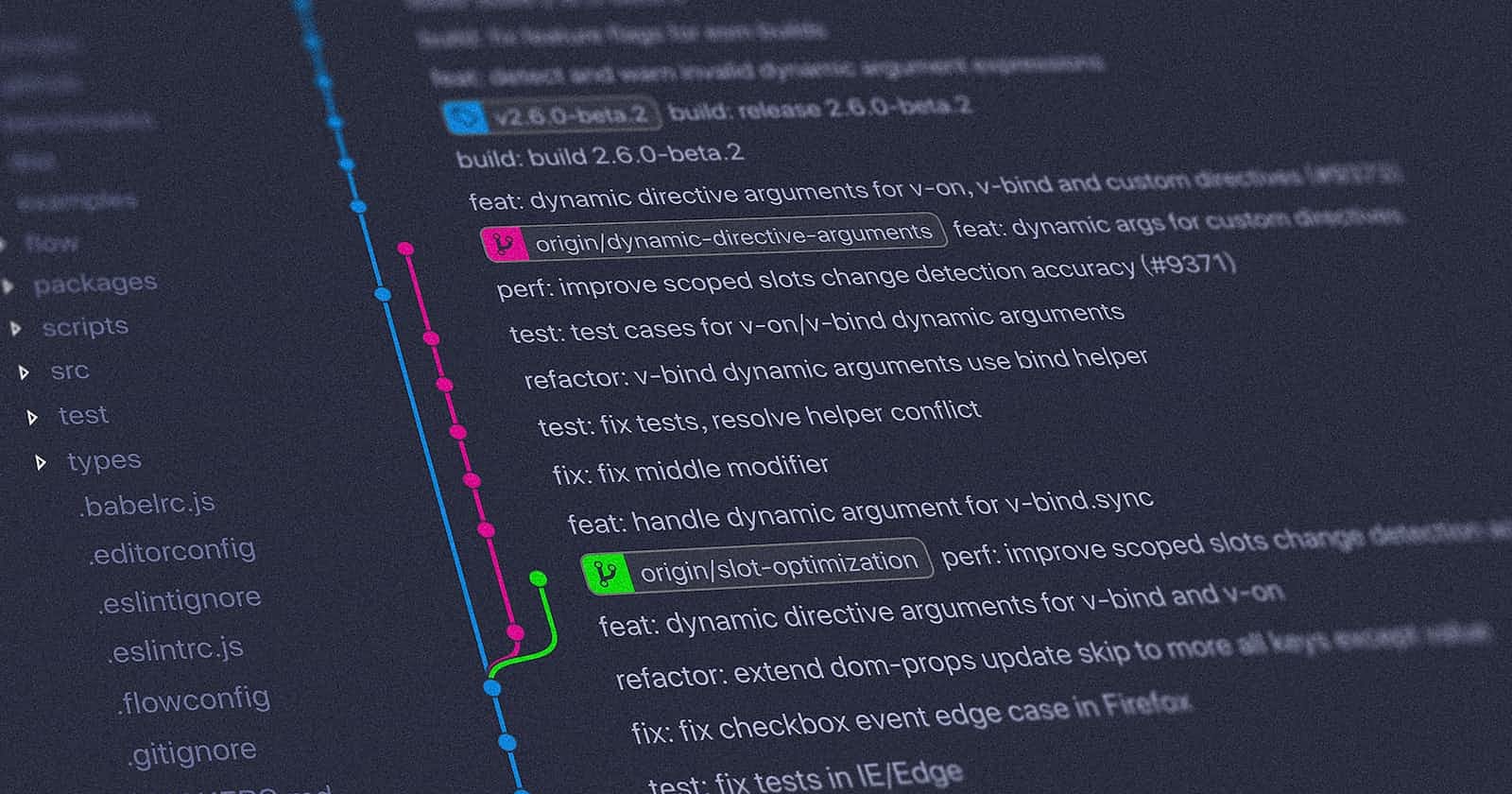Initializing a Git repository is the first step you take when you want to start tracking changes to your project's files using Git version control. This process creates an environment where Git can manage and track the history of changes made to your project. Here's how to initialize a Git repository:
Create a Directory for Your Project:
- Start by creating a new directory (folder) on your local machine. This directory will contain all the files and subdirectories related to your project.
Open a Terminal or Command Prompt:
- To interact with Git, you'll need to use a terminal or command-line interface. On Windows, you can use Git Bash, Command Prompt, or PowerShell. On macOS and Linux, you can use the terminal.
Navigate to the Project Directory:
Use the
cd(change directory) command to navigate to the directory you created for your project. For example:cd path/to/your/project
Initialize the Git Repository:
Once you're inside the project directory, use the
git initcommand to initialize a new Git repository. This creates a hidden.gitdirectory within your project directory where Git stores all the version control information and history.git init
Adding and Committing Files (Optional):
After initializing the repository, you can start adding your project files to be tracked by Git.
Use
git addto stage the changes you want to include in the initial commit. For example, to stage all files, you can use:git add .Once your changes are staged, use
git committo create the initial commit with a meaningful commit message:git commit -m "Initial commit"
After these steps, your project is now being tracked by Git, and you've created the initial commit that marks the starting point of your project's version history. You can continue working on your project, making changes, and creating new commits as needed.
Remember that the .git directory contains all the version control data and metadata for your project. You should avoid modifying or deleting this directory manually, as it's essential for Git's functioning.

Initializing a Git repository is a one-time setup step, and from this point on, you can use various Git commands to manage your project's version history, collaborate with others, and track changes to your codebase.